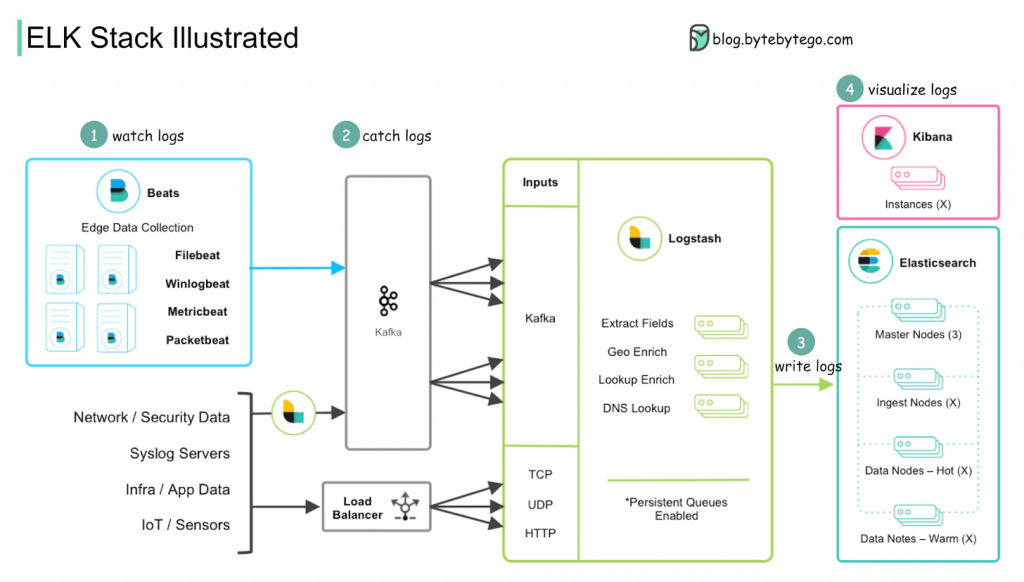I have never used bluetooth in Linux before. I have a bluetooth headphone from work that works fine with my phone and macos but I wanted to try it in Linux.
So I give it a quick go last night. This was my initial link. I had already installed the driver:
# dpkg -l | grep bluez
ii bluez 5.70-1.1 amd64 Bluetooth tools and daemons
ii bluez-obexd 5.70-1.1 amd64 bluez obex daemon
#I had to install “blueman” that is the frontend to manage your bluetooth devices later:
# dpkg -l | grep blueman
ii blueman 2.3.5-3 amd64 Graphical bluetooth manager
#The service was already enabled:
root@athens:/boot# systemctl status bluetooth.service
● bluetooth.service - Bluetooth service
Loaded: loaded (/usr/lib/systemd/system/bluetooth.service; enabled; preset: enabled)
Active: active (running) since Sat 2024-01-06 11:58:33 GMT; 54min ago
Docs: man:bluetoothd(8)
Main PID: 1137 (bluetoothd)
Status: "Running"
Tasks: 1 (limit: 9334)
Memory: 3.1M ()
CGroup: /system.slice/bluetooth.service
└─1137 /usr/libexec/bluetooth/bluetoothd
Jan 06 11:58:42 athens bluetoothd[1137]: Endpoint registered: sender=:1.43 path=/MediaEndpoint/A2DPSource/opus_05_duplex
Jan 06 11:58:42 athens bluetoothd[1137]: Failed to add UUID: Failed (0x03)
Jan 06 11:58:42 athens bluetoothd[1137]: Failed to add UUID: Failed (0x03)
Jan 06 11:58:44 athens bluetoothd[1137]: Failed to add UUID: Failed (0x03)
Jan 06 11:58:44 athens bluetoothd[1137]: Failed to add UUID: Failed (0x03)
Jan 06 11:58:44 athens bluetoothd[1137]: Failed to add UUID: Failed (0x03)
Jan 06 11:58:44 athens bluetoothd[1137]: Failed to add UUID: Failed (0x03)
Jan 06 11:58:44 athens bluetoothd[1137]: Failed to add UUID: Failed (0x03)
Jan 06 11:58:44 athens bluetoothd[1137]: Failed to add UUID: Failed (0x03)
Jan 06 11:58:44 athens bluetoothd[1137]: Failed to add UUID: Failed (0x03)
root@athens:/boot#
Then I had to enable bluetooth:
# rfkill list
0: hci0: Bluetooth
Soft blocked: yes
Hard blocked: no
1: phy0: Wireless LAN
Soft blocked: no
Hard blocked: no
#
# rfkill unblock bluetooth
#
# rfkill list
0: hci0: Bluetooth
Soft blocked: no
Hard blocked: no
1: phy0: Wireless LAN
Soft blocked: no
Hard blocked: no
#Then I can test it:
$ blueman-manager &But once I paired the device…. I had an error:
br-connection-profile-unavailableI found several links and this is the only things that worked for me: link1 and link2. So I had to install “libspa-0.2-bluetooth” and reboot:
# dpkg -l | grep libspa-0.2-bluetooth
ii libspa-0.2-bluetooth:amd64 1.0.0-1 amd64 libraries for the PipeWire multimedia server - bluetooth plugins
#So I managed to paired the headseats without error but then a new issue… I lost internet connection…. And after checking several things, it was just enabling bluetooth that caused the lost of internet access. There was nothing in the logs saying anything about my wifi disconnecting or anything similar….
If I disabled bluetooth, my connection was back…. so more work to do. So it seems there is some interference between the modules or the drivers? Searched things about it. I checked this. But no luck yet.
To be continued.