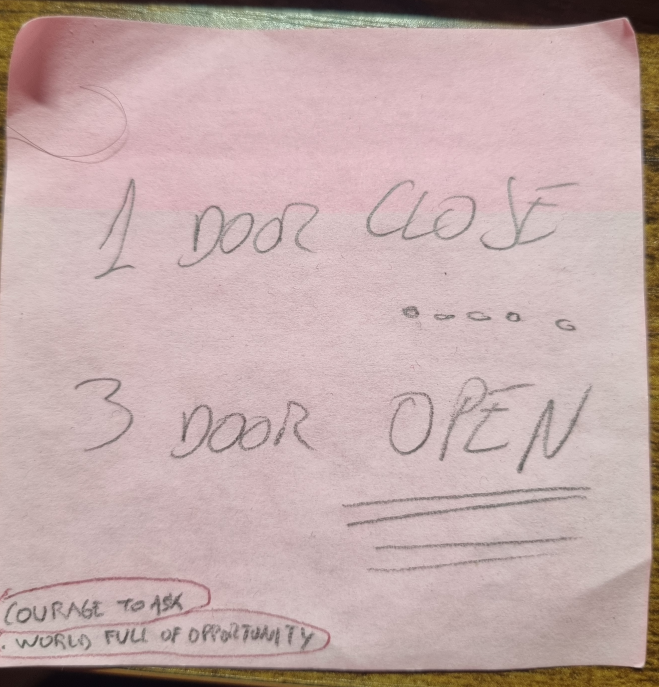Nice analysis about DeepSeek without hype.
AWS HPC: Didn’t know AWS offered HPC services (articule from 2021). I liked to find more details about SDR: Multipath LB, Out of Order delivery, congestion control similar to BBR. I wonder, this is not the same as UltraEthernet consortium is trying to achieve?
Multipath-tcp: The above probably works in “close” networks (managed by one entity) but maybe it is not going to work in the Wild internet. Still this looks still quite far from production. I believe this like QUID. Somebody like google deploys it and the rest jump in the wagon (more or less)
OCSP death: “OCSP is not making anyone more secure. Browsers are either not checking it or are implementing it in a way that provides no security benefits. “
AlphaChip: As far as I have read, designing chip is one of the most complex things and getting help from AI can even increase the advances in chip design. I read that NVIDIA had something similar. And this should be applied to ASICs too so networking is benefited
Vision Agent AskUI: need to try
ByteDance UI Agent – UI-TARS: as above
Crawl4AI: Interesting for digestion your local knowledge base sites and using with your local LLM….
Run your locally AI: I tried this in my work MacBook and it worked! I want to create an AI agent for a work project (actually i am dreaming to be able to achieve it….)
Open Web UI + Ollama: I tested this too in my MacBook and works like magic! You can even use DeepSeek 🙂
Bolt.diy + DeepSeek: I didnt manage to install bolt.diy ….
Training your AI: My idea is to get an open-source LLM trained with my data so I can use it to do my “job” But in the video there was too much publicity and I dont have access to a GPU… but I dont much data neither (or that’s what I think)
Bob Bowman (Michael Phelps coach): Show up, do the job.