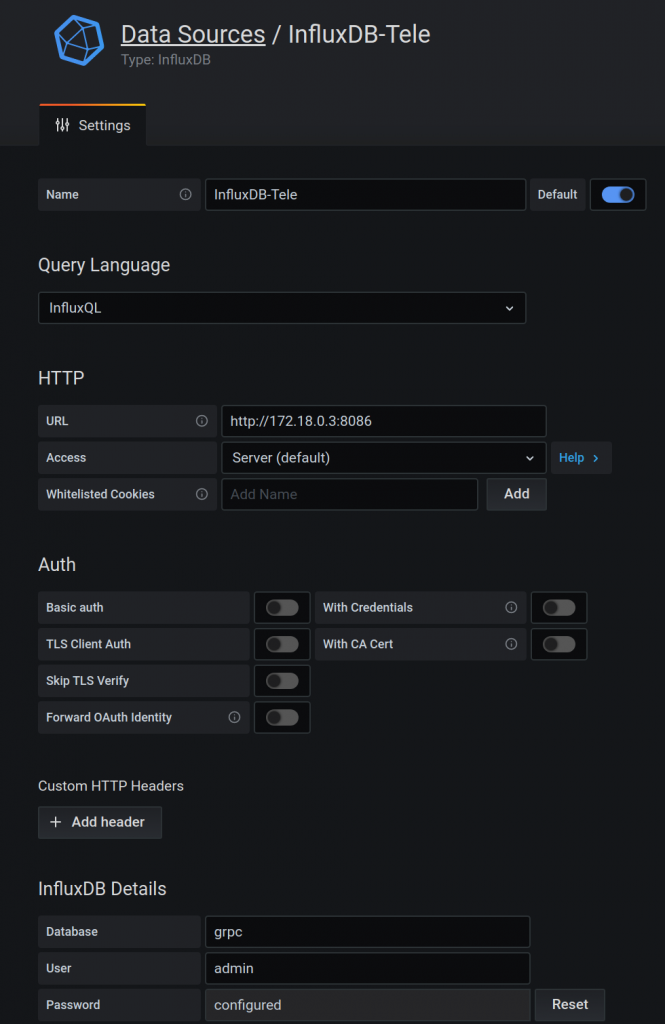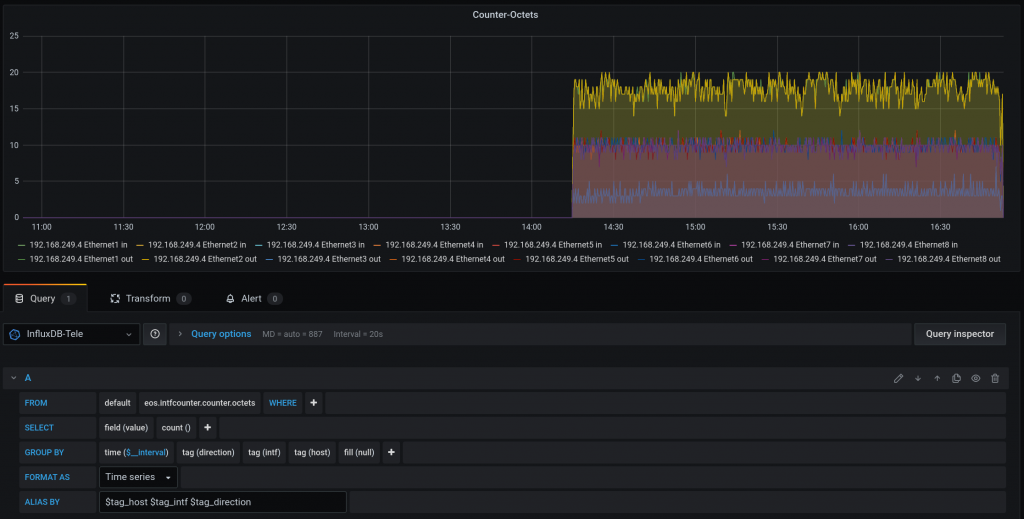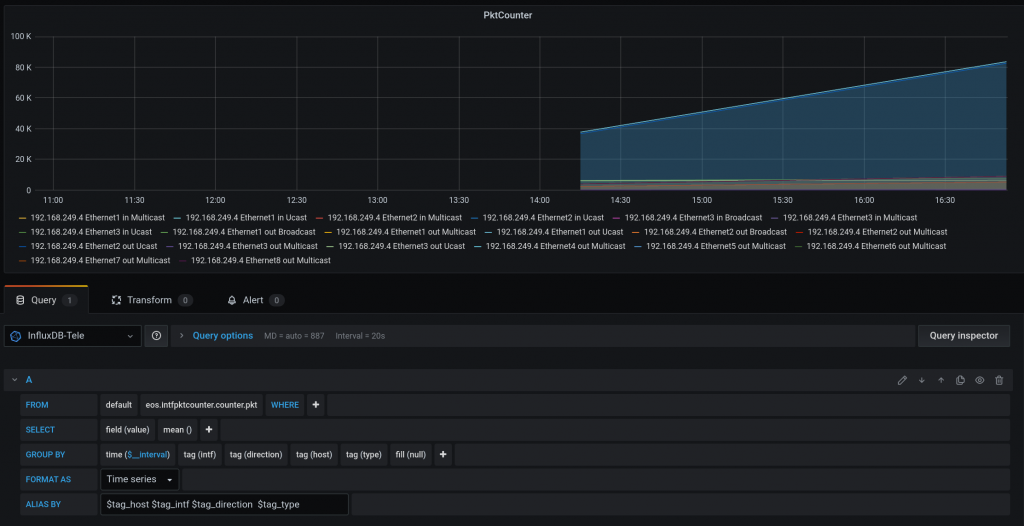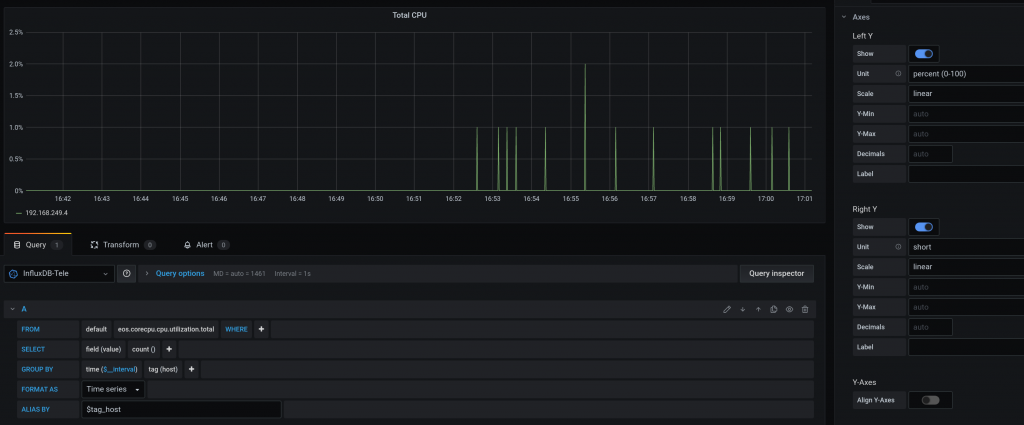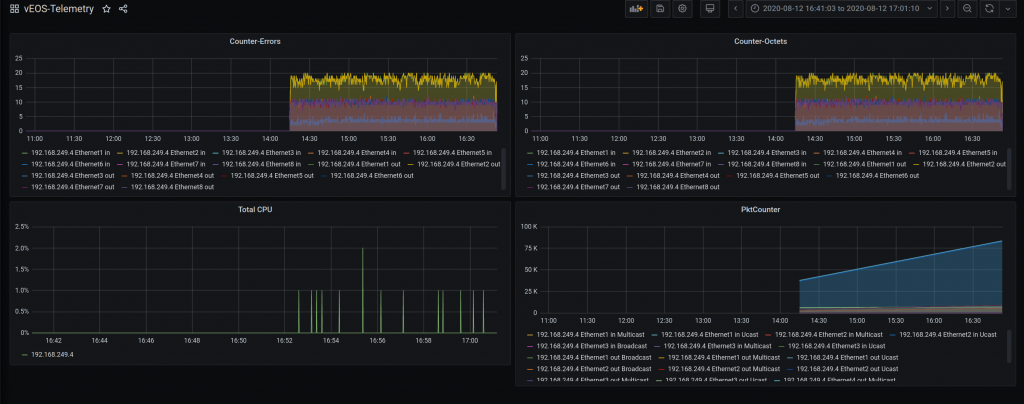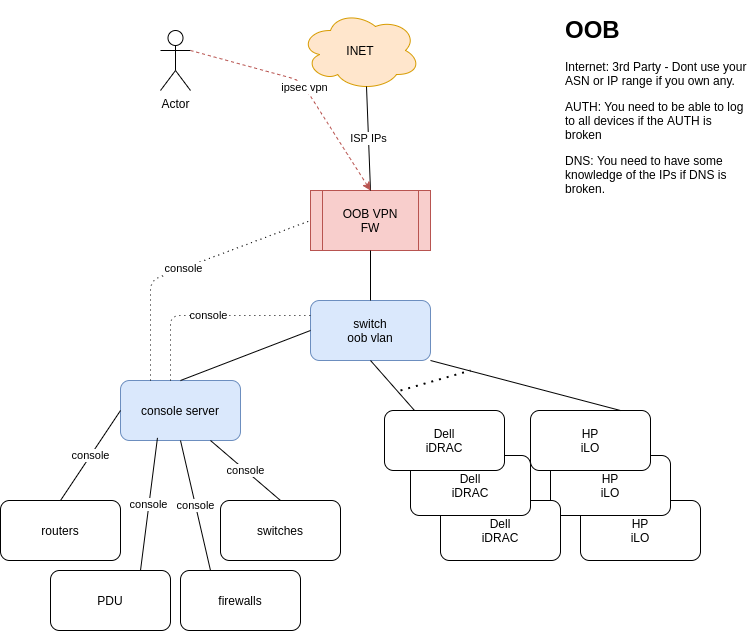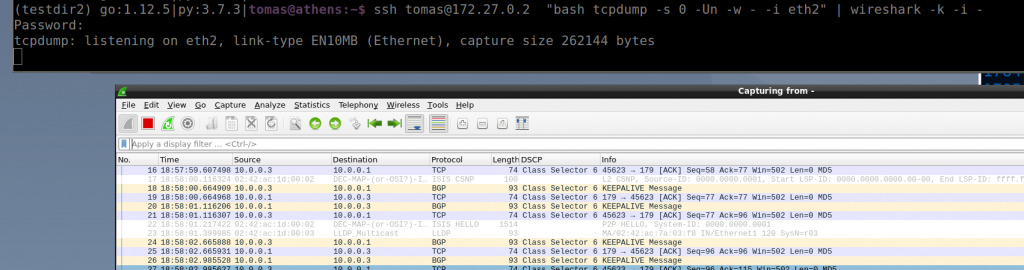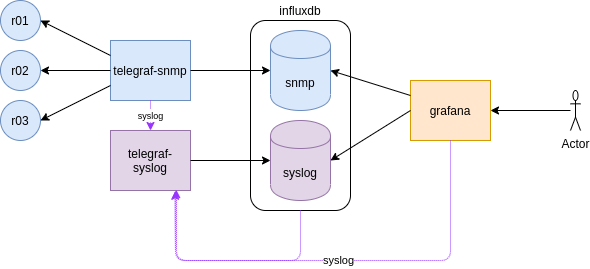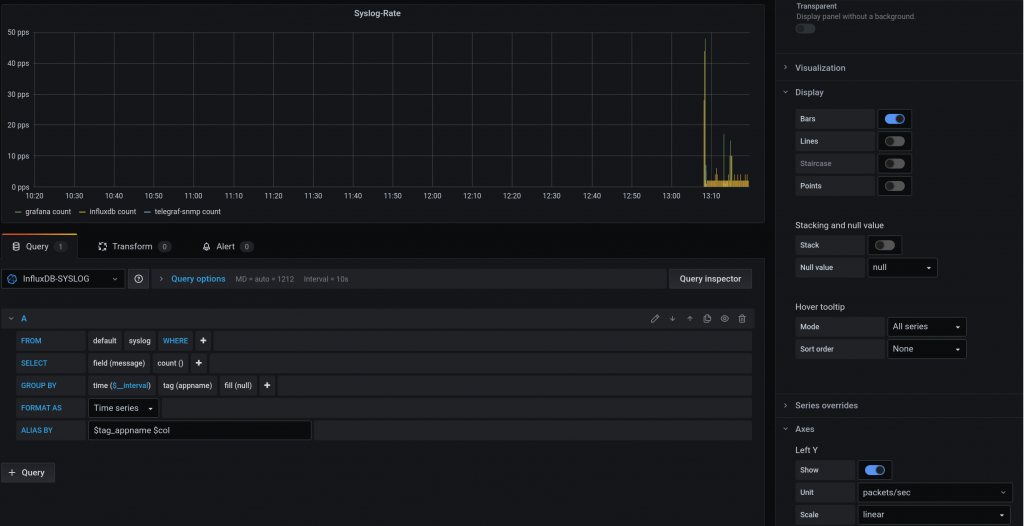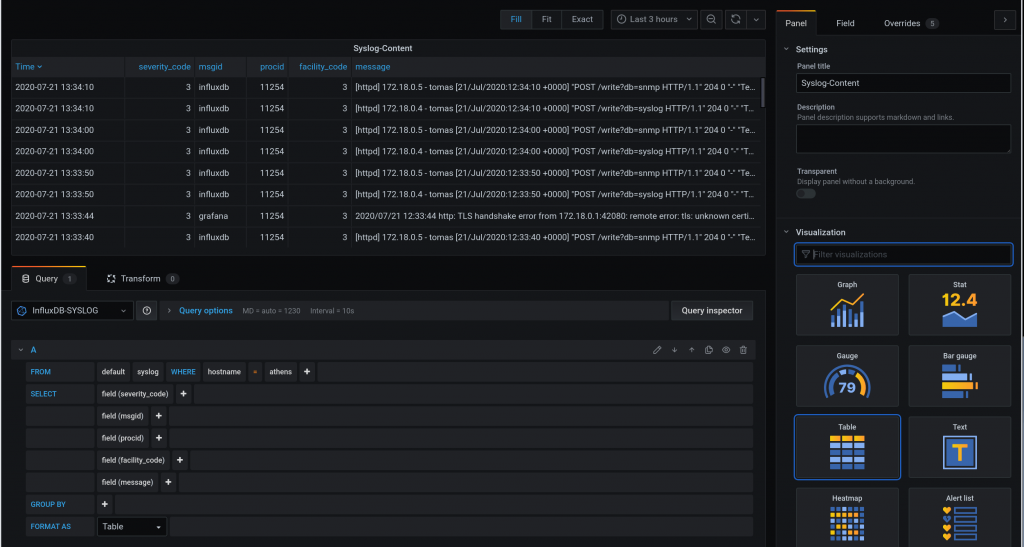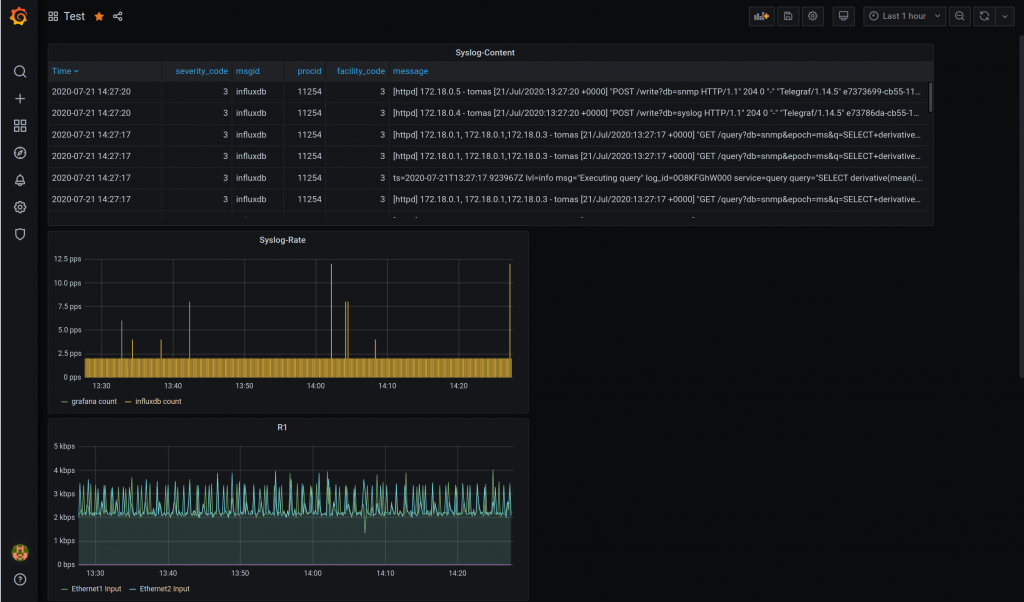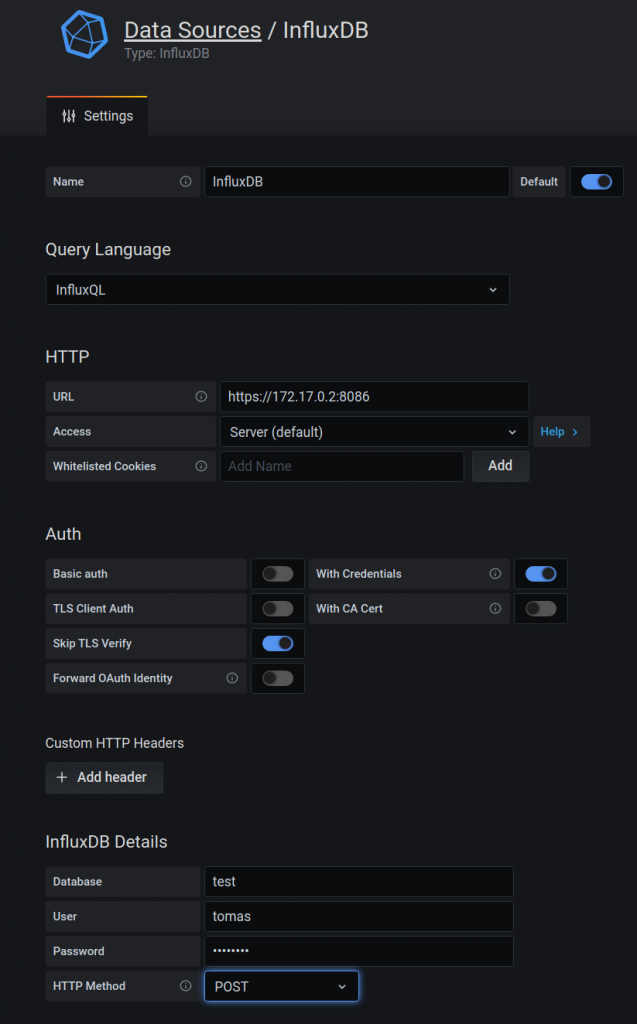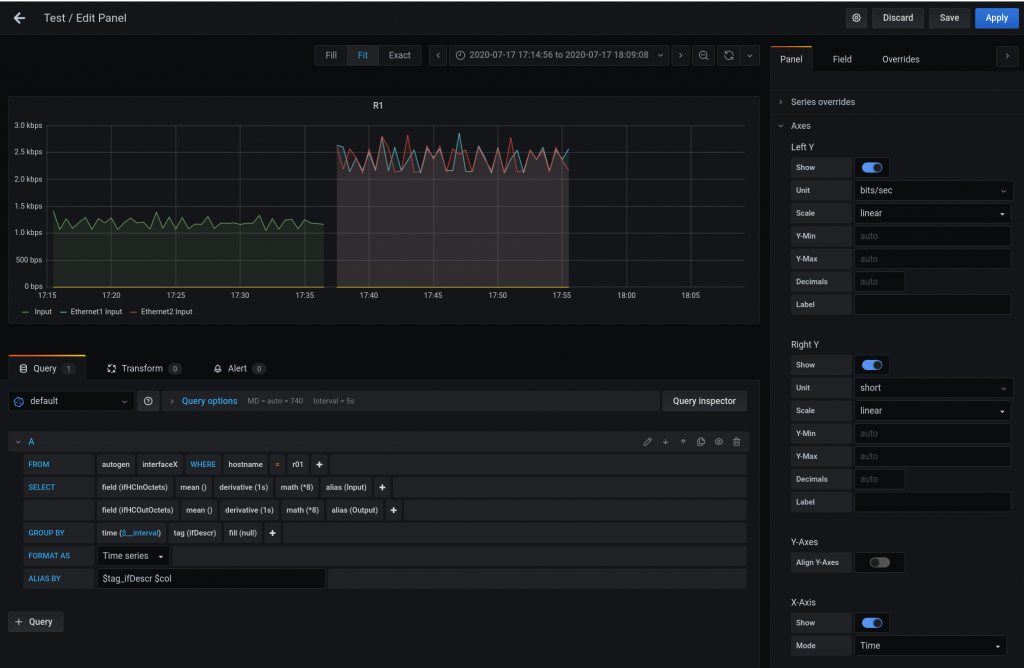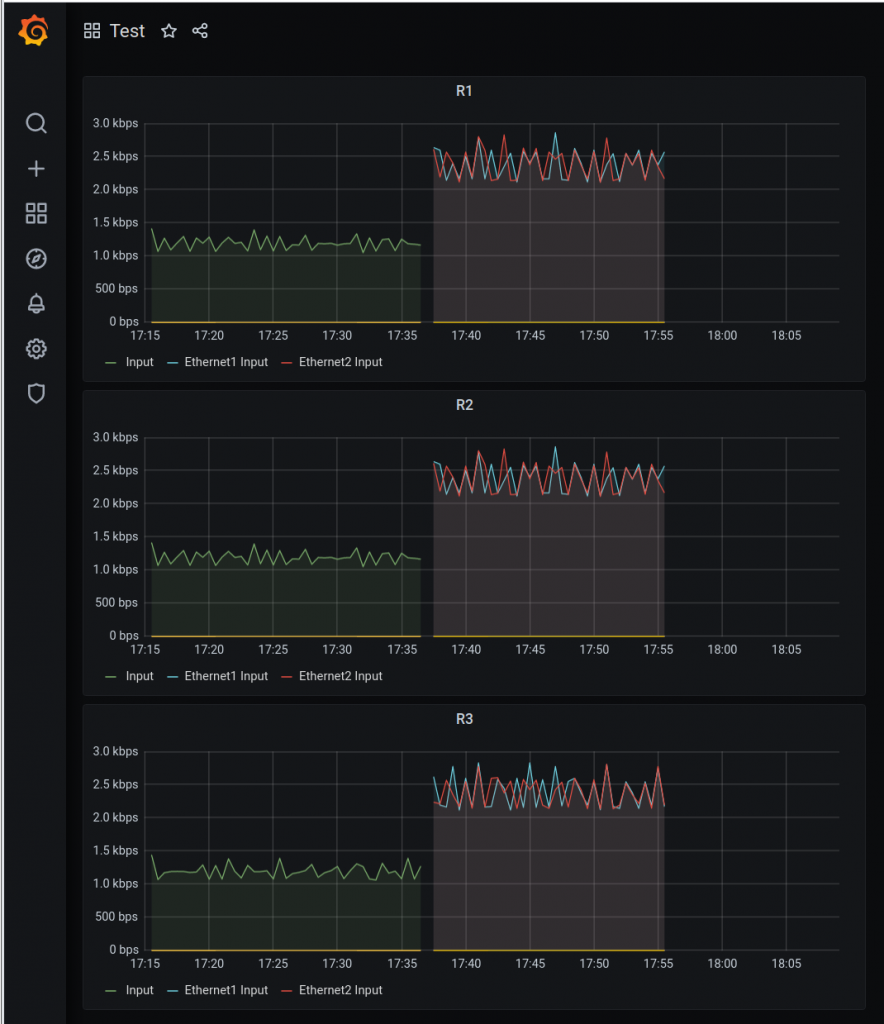I am still trying to play with / understand Openconfig/YANG/Netconf modelling. Initially I tried to use ansible to configure EOS via netconf but I didnt get very far 🙁
I have found an Arista blog to deal with netconf using the python library ncclient.
This is my adapted code. Keep in mind that I think there is a typo/bug in Arista blog in “def irbrpc(..)” as it should return “snetrpc” instead of “irbrpc”. This is the error I had:
Traceback (most recent call last):
File "eos-ncc.py", line 171, in
main()
File "eos-ncc.py", line 168, in main
execrpc(hostip, uname, passw, rpc)
File "eos-ncc.py", line 7, in execrpc
rpcreply = conn.dispatch(to_ele(rpc))
File "xxx/lib/python3.7/site-packages/ncclient/xml_.py", line 126, in to_ele
return x if etree.iselement(x) else etree.fromstring(x.encode('UTF-8'), parser=_get_parser(huge_tree))
AttributeError: 'function' object has no attribute 'encode'
After a couple of prints in “ncclient/xml_.py” I could see “x” was a function but I couldnt understand why. Just by chance I notices the typo in the return.
As well, I couldn’t configure the vxlan interface using XML as per the blog and I had to remove it and add it via a RPC call with CLI commands “intfrpcvxlan_cli”. This is the error I had:
Traceback (most recent call last): File "eos-ncc.py", line 171, in main() File "eos-ncc.py", line 168, in main execrpc(hostip, uname, passw, rpc) File "eos-ncc.py", line 7, in execrpc rpcreply = conn.dispatch(to_ele(rpc)) File "xxx/lib/python3.7/site-packages/ncclient/manager.py", line 236, in execute huge_tree=self._huge_tree).request(*args, **kwds) File "xxx/lib/python3.7/site-packages/ncclient/operations/retrieve.py", line 239, in request return self._request(node) File "xxx/lib/python3.7/site-packages/ncclient/operations/rpc.py", line 348, in _request raise self._reply.error ncclient.operations.rpc.RPCError: Request could not be completed because leafref at path "/interfaces/interface[name='Vxlan1']/name" had error "leaf value (Vxlan1) not present in reference path (../config/name)"
So in my script, I make two calls and print the reply:
$ python eos-ncc.py
<rpc-reply xmlns="urn:ietf:params:xml:ns:netconf:base:1.0" message-id="urn:uuid:7b1be88e-36b7-4289-a0d2-396a0f21cf5e"><ok></ok></rpc-reply>
<rpc-reply xmlns="urn:ietf:params:xml:ns:netconf:base:1.0" message-id="urn:uuid:750a50be-3534-442b-bad4-2f8c916afd77"><ok></ok></rpc-reply>
And this is what the logs show:
## first rpc call 2020-08-13T12:52:41.937079+00:00 r01 ConfigAgent: %SYS-5-CONFIG_SESSION_ENTERED: User tomas entered configuration session session630614618267084 on NETCONF (172.27.0.1) 2020-08-13T12:52:42.302111+00:00 r01 ConfigAgent: %SYS-5-CONFIG_SESSION_COMMIT_SUCCESS: User tomas committed configuration session session630614618267084 successfully on NETCONF (172.27.0.1) 2020-08-13T12:52:42.302928+00:00 r01 ConfigAgent: %SYS-5-CONFIG_SESSION_EXITED: User tomas exited configuration session session630614618267084 on NETCONF (172.27.0.1) 2020-08-13T12:52:42.325878+00:00 r01 Launcher: %LAUNCHER-6-PROCESS_START: Configuring process 'HostInject' to start in role 'ActiveSupervisor' 2020-08-13T12:52:42.334151+00:00 r01 Launcher: %LAUNCHER-6-PROCESS_START: Configuring process 'ArpSuppression' to start in role 'ActiveSupervisor' 2020-08-13T12:52:42.369660+00:00 r01 Ebra: %LINEPROTO-5-UPDOWN: Line protocol on Interface Vlan100 (VLAN_100), changed state to up 2020-08-13T12:52:42.527568+00:00 r01 ProcMgr-worker: %PROCMGR-6-WORKER_WARMSTART: ProcMgr worker warm start. (PID=553) 2020-08-13T12:52:42.557663+00:00 r01 ProcMgr-worker: %PROCMGR-7-NEW_PROCESSES: New processes configured to run under ProcMgr control: ['ArpSuppression', 'HostInject'] 2020-08-13T12:52:42.570208+00:00 r01 ProcMgr-worker: %PROCMGR-7-PROCESSES_ADOPTED: ProcMgr (PID=553) adopted running processes: (SharedSecretProfile, PID=1024) (Lldp, PID=832) (SlabMonitor, PID=555) (Pim, PID=1156) (MplsUtilLsp, PID=902) (Mpls, PID=903) (Isis, PID=1087) (PimBidir, PID=1164) (Igmp, PID=1172) (Acl, PID=920) (StaticRoute, PID=1060) (IgmpSnooping, PID=1030) (IpRib, PID=1064) (Stp, PID=939) (KernelNetworkInfo, PID=940) (Etba, PID=1073) (KernelMfib, PID=1139) (ConnectedRoute, PID=1076) (RouteInput, PID=1080) (EvpnrtrEncap, PID=1082) (McastCommon6, PID=956) (ConfigAgent, PID=702) (Fru, PID=703) (Launcher, PID=704) (Bgp, PID=1089) (McastCommon, PID=834) (SuperServer, PID=836) (OpenConfig, PID=839) (LacpTxAgent, PID=970) (AgentMonitor, PID=845) (Snmp, PID=848) (PortSec, PID=850) (Ira, PID=852) (IgmpHostProxy, PID=1146) (EventMgr, PID=862) (Sysdb, PID=607) (CapiApp, PID=866) (Arp, PID=995) (StpTxRx, PID=871) (KernelFib, PID=1000) (StageMgr, PID=700) (Lag, PID=876) (Qos, PID=1005) (L2Rib, PID=1008) (PimBidirDf, PID=1137) (Tunnel, PID=883) (PimBsr, PID=1150) (Msdp, PID=1142) (BgpCliHelper, PID=1067) (TopoAgent, PID=1017) (Aaa, PID=890) (StpTopology, PID=891) (Ebra, PID=1022) (ReloadCauseAgent, PID=1023) 2020-08-13T12:52:42.586632+00:00 r01 ProcMgr-worker: %PROCMGR-6-PROCESS_STARTED: 'HostInject' starting with PID=23450 (PPID=553) -- execing '/usr/bin/HostInject' 2020-08-13T12:52:42.604711+00:00 r01 ProcMgr-worker: %PROCMGR-7-WORKER_WARMSTART_DONE: ProcMgr worker warm start done. (PID=553) 2020-08-13T12:52:42.604786+00:00 r01 ProcMgr-worker: %PROCMGR-6-PROCESS_STARTED: 'ArpSuppression' starting with PID=23452 (PPID=553) -- execing '/usr/bin/ArpSuppression' 2020-08-13T12:52:42.749880+00:00 r01 HostInject: %AGENT-6-INITIALIZED: Agent 'HostInject' initialized; pid=23453 2020-08-13T12:52:43.102567+00:00 r01 ArpSuppression: %AGENT-6-INITIALIZED: Agent 'ArpSuppression' initialized; pid=23452 ## second rpc call 2020-08-13T12:52:43.250995+00:00 r01 ConfigAgent: %SYS-5-CONFIG_SESSION_ENTERED: User tomas entered configuration session session630615932519210 on NETCONF (172.27.0.1) 2020-08-13T12:52:43.465035+00:00 r01 ConfigAgent: %SYS-5-CONFIG_SESSION_COMMIT_SUCCESS: User tomas committed configuration session session630615932519210 successfully on NETCONF (172.27.0.1) 2020-08-13T12:52:43.466480+00:00 r01 ConfigAgent: %SYS-5-CONFIG_SESSION_EXITED: User tomas exited configuration session session630615932519210 on NETCONF (172.27.0.1) 2020-08-13T12:52:43.472728+00:00 r01 Launcher: %LAUNCHER-6-PROCESS_START: Configuring process 'VxlanSwFwd' to start in role 'ActiveSupervisor' 2020-08-13T12:52:43.475470+00:00 r01 Launcher: %LAUNCHER-6-PROCESS_START: Configuring process 'Vxlan' to start in role 'ActiveSupervisor' 2020-08-13T12:52:43.674498+00:00 r01 ProcMgr-worker: %PROCMGR-6-WORKER_WARMSTART: ProcMgr worker warm start. (PID=553) 2020-08-13T12:52:43.701854+00:00 r01 ProcMgr-worker: %PROCMGR-7-NEW_PROCESSES: New processes configured to run under ProcMgr control: ['Vxlan', 'VxlanSwFwd'] 2020-08-13T12:52:43.714484+00:00 r01 ProcMgr-worker: %PROCMGR-7-PROCESSES_ADOPTED: ProcMgr (PID=553) adopted running processes: (SharedSecretProfile, PID=1024) (Lldp, PID=832) (SlabMonitor, PID=555) (Pim, PID=1156) (MplsUtilLsp, PID=902) (Mpls, PID=903) (Isis, PID=1087) (PimBidir, PID=1164) (Igmp, PID=1172) (Acl, PID=920) (HostInject, PID=23450) (ArpSuppression, PID=23452) (StaticRoute, PID=1060) (IgmpSnooping, PID=1030) (IpRib, PID=1064) (Stp, PID=939) (KernelNetworkInfo, PID=940) (Etba, PID=1073) (KernelMfib, PID=1139) (ConnectedRoute, PID=1076) (RouteInput, PID=1080) (EvpnrtrEncap, PID=1082) (McastCommon6, PID=956) (ConfigAgent, PID=702) (Fru, PID=703) (Launcher, PID=704) (Bgp, PID=1089) (McastCommon, PID=834) (SuperServer, PID=836) (OpenConfig, PID=839) (LacpTxAgent, PID=970) (AgentMonitor, PID=845) (Snmp, PID=848) (PortSec, PID=850) (Ira, PID=852) (IgmpHostProxy, PID=1146) (EventMgr, PID=862) (Sysdb, PID=607) (CapiApp, PID=866) (Arp, PID=995) (StpTxRx, PID=871) (KernelFib, PID=1000) (StageMgr, PID=700) (Lag, PID=876) (Qos, PID=1005) (L2Rib, PID=1008) (PimBidirDf, PID=1137) (Tunnel, PID=883) (PimBsr, PID=1150) (Msdp, PID=1142) (BgpCliHelper, PID=1067) (TopoAgent, PID=1017) (Aaa, PID=890) (StpTopology, PID=891) (Ebra, PID=1022) (ReloadCauseAgent, PID=1023) 2020-08-13T12:52:43.731810+00:00 r01 ProcMgr-worker: %PROCMGR-6-PROCESS_STARTED: 'Vxlan' starting with PID=23482 (PPID=553) -- execing '/usr/bin/Vxlan' 2020-08-13T12:52:43.746053+00:00 r01 ProcMgr-worker: %PROCMGR-7-WORKER_WARMSTART_DONE: ProcMgr worker warm start done. (PID=553) 2020-08-13T12:52:43.746199+00:00 r01 ProcMgr-worker: %PROCMGR-6-PROCESS_STARTED: 'VxlanSwFwd' starting with PID=23484 (PPID=553) -- execing '/usr/bin/VxlanSwFwd' 2020-08-13T12:52:43.942447+00:00 r01 VxlanSwFwd: %AGENT-6-INITIALIZED: Agent 'VxlanSwFwd' initialized; pid=23487 2020-08-13T12:52:43.974473+00:00 r01 Vxlan: %AGENT-6-INITIALIZED: Agent 'Vxlan' initialized; pid=23485 2020-08-13T12:52:44.310150+00:00 r01 Launcher: %LAUNCHER-6-PROCESS_START: Configuring process 'Fhrp' to start in role 'AllSupervisors' 2020-08-13T12:52:44.512110+00:00 r01 ProcMgr-worker: %PROCMGR-6-WORKER_WARMSTART: ProcMgr worker warm start. (PID=553) 2020-08-13T12:52:44.538052+00:00 r01 ProcMgr-worker: %PROCMGR-7-NEW_PROCESSES: New processes configured to run under ProcMgr control: ['Fhrp'] 2020-08-13T12:52:44.550918+00:00 r01 ProcMgr-worker: %PROCMGR-7-PROCESSES_ADOPTED: ProcMgr (PID=553) adopted running processes: (SharedSecretProfile, PID=1024) (Lldp, PID=832) (SlabMonitor, PID=555) (Pim, PID=1156) (MplsUtilLsp, PID=902) (Mpls, PID=903) (Isis, PID=1087) (PimBidir, PID=1164) (Igmp, PID=1172) (Acl, PID=920) (HostInject, PID=23450) (ArpSuppression, PID=23452) (StaticRoute, PID=1060) (IgmpSnooping, PID=1030) (IpRib, PID=1064) (Stp, PID=939) (KernelNetworkInfo, PID=940) (Vxlan, PID=23482) (Etba, PID=1073) (KernelMfib, PID=1139) (ConnectedRoute, PID=1076) (RouteInput, PID=1080) (EvpnrtrEncap, PID=1082) (McastCommon6, PID=956) (ConfigAgent, PID=702) (Fru, PID=703) (Launcher, PID=704) (Bgp, PID=1089) (McastCommon, PID=834) (SuperServer, PID=836) (OpenConfig, PID=839) (LacpTxAgent, PID=970) (AgentMonitor, PID=845) (Snmp, PID=848) (PortSec, PID=850) (Ira, PID=852) (IgmpHostProxy, PID=1146) (EventMgr, PID=862) (Sysdb, PID=607) (CapiApp, PID=866) (Arp, PID=995) (StpTxRx, PID=871) (KernelFib, PID=1000) (StageMgr, PID=700) (VxlanSwFwd, PID=23484) (Lag, PID=876) (Qos, PID=1005) (L2Rib, PID=1008) (PimBidirDf, PID=1137) (Tunnel, PID=883) (PimBsr, PID=1150) (Msdp, PID=1142) (BgpCliHelper, PID=1067) (TopoAgent, PID=1017) (Aaa, PID=890) (StpTopology, PID=891) (Ebra, PID=1022) (ReloadCauseAgent, PID=1023) 2020-08-13T12:52:44.565230+00:00 r01 ProcMgr-worker: %PROCMGR-7-WORKER_WARMSTART_DONE: ProcMgr worker warm start done. (PID=553) 2020-08-13T12:52:44.565339+00:00 r01 ProcMgr-worker: %PROCMGR-6-PROCESS_STARTED: 'Fhrp' starting with PID=23491 (PPID=553) -- execing '/usr/bin/Fhrp' 2020-08-13T12:52:44.720343+00:00 r01 Fhrp: %AGENT-6-INITIALIZED: Agent 'Fhrp' initialized; pid=23493
I still would like to be able to get the full config via netconf. Just copy/paste the rpc in the ssh shell (like juniper) or maybe using ydk like this. And keep dreaming, to be able to fully configure the switch via netconf/ansible.